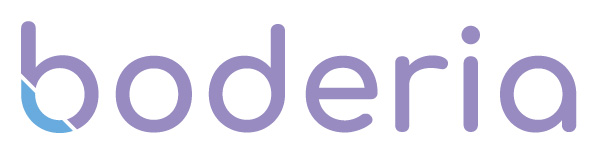Google My Business Profile is a free listing from Google that allows you to increase your visibility by providing details about your business such as location, services, and products.
In this article, we'll show you why it's so important to create your clinic a Google My Business profile and how to create one for your business.
Why You Need a Google My Business Profile
Get Discovered Through Google Search & Maps
Google is the biggest search engine with over 80% of the search market share. Google receives a whopping 3.5 billion searches every day with over 1.6 billion of them being local search intent. Having a google business profile helps ensure clients are able to find your business when searching for products and services like yours.
Control Your Online Business Information
You can change and update your Google My Business Profile all from the Google Business Profile Manager. You can post updates about blogs you've created, expanded services, and emergency updates like COVID-19 closures.
Gain Reviews & Build Trust
Reviews are one of the best forms of social proof, it is evidence for determining what to think about your clinic, products, and services. With googles star rating and large space for detailed reviews allows customers to share their experience with your clinic.
How to Set Up a Google My Business Profile
1. Sign in to Google Business Profile Manager
If you have previously managed business profiles you will automatically be logged in with your Google account, however, if not enter your Google account login details or create one.
2. Add Your Business to Google
If your business has previously had a Google My Business, you can type your business name in, but if it doesn't show you can click "Add Your Business to Google" and enter your Business Name and Business Category.
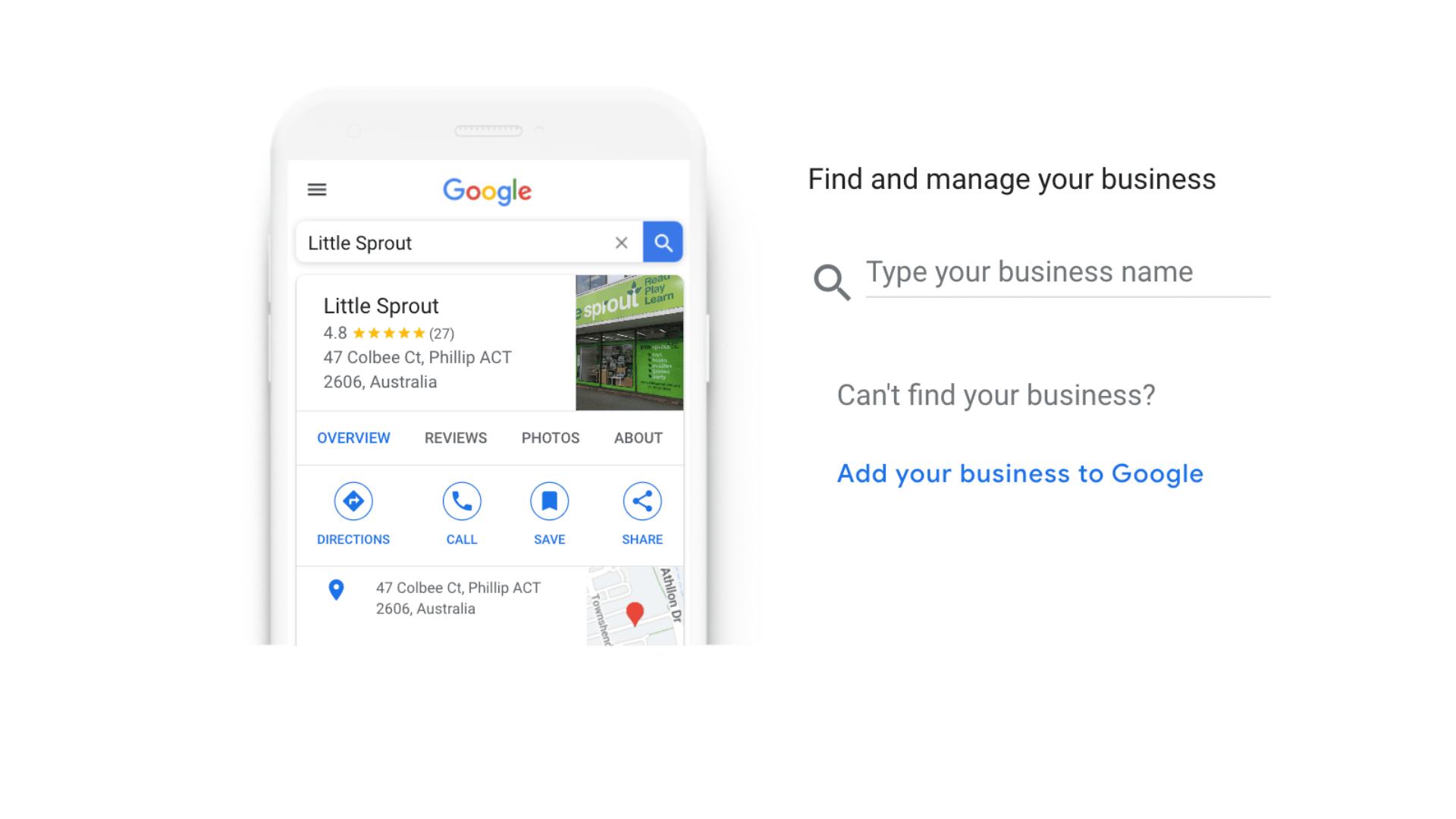
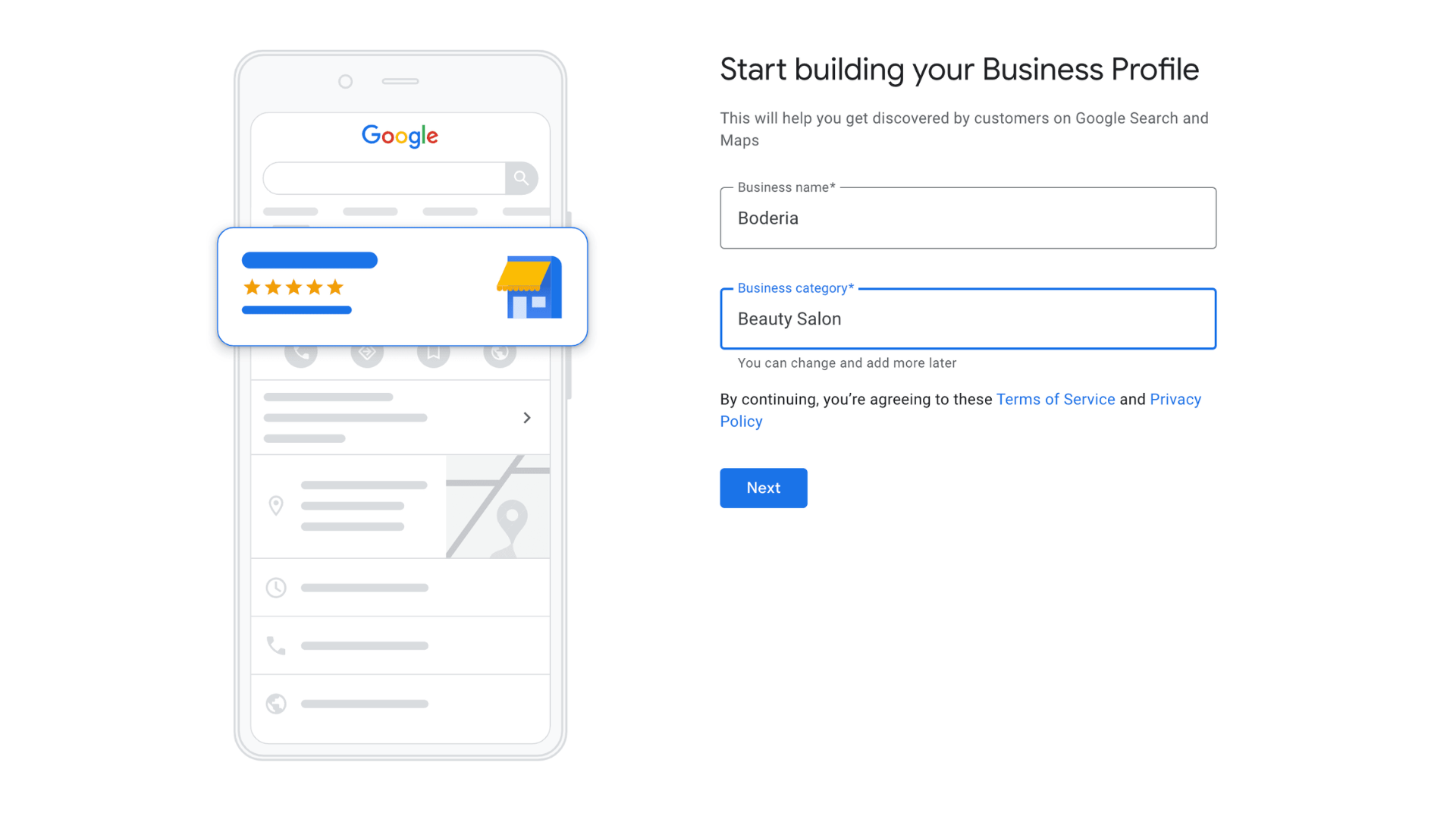
3. Enter Your Location
If you have a physical location clients can visit, select yes and continue to add your business address. If your business does not have a physical address and you offer in-person services, you can list your service areas.
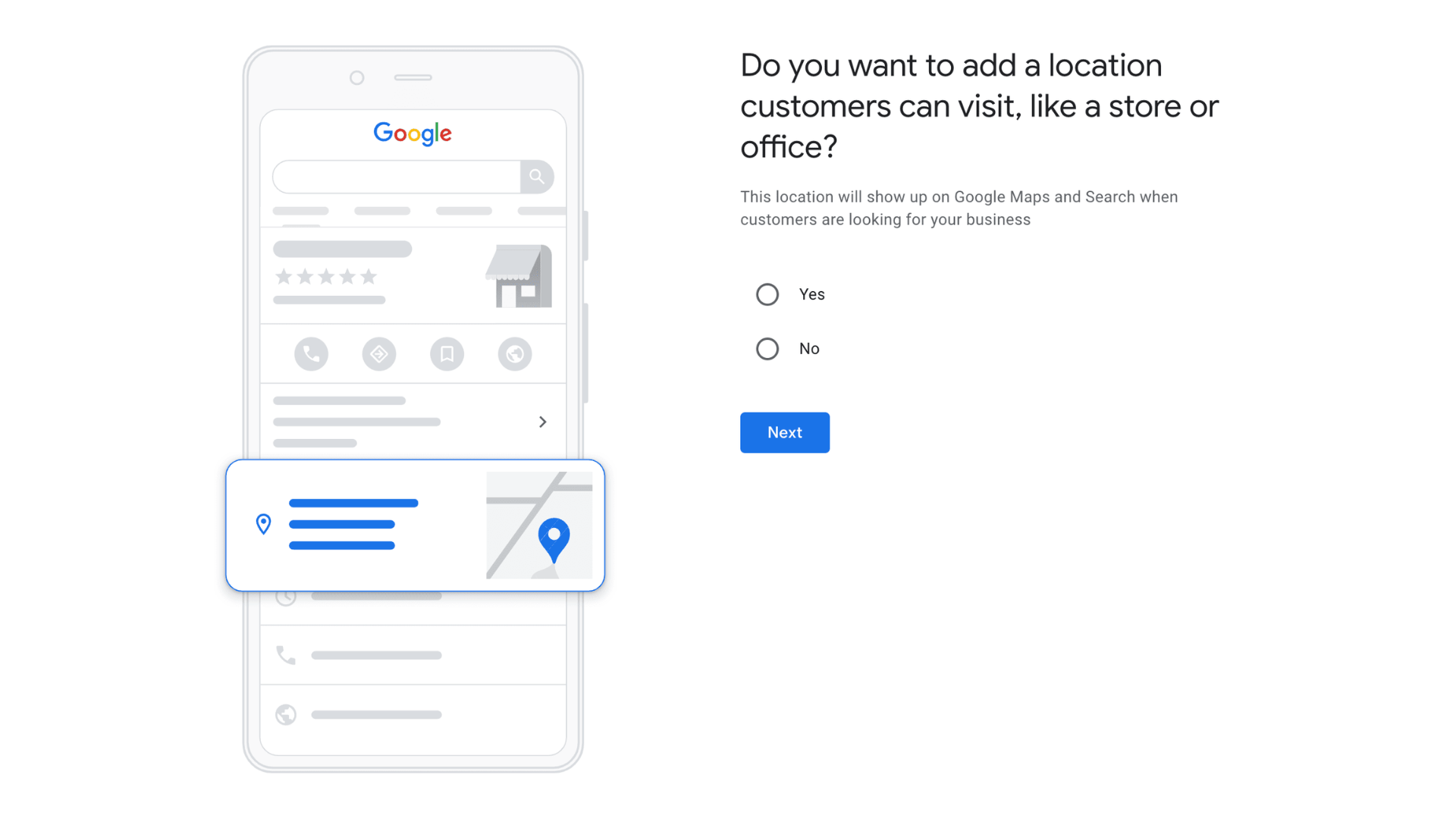
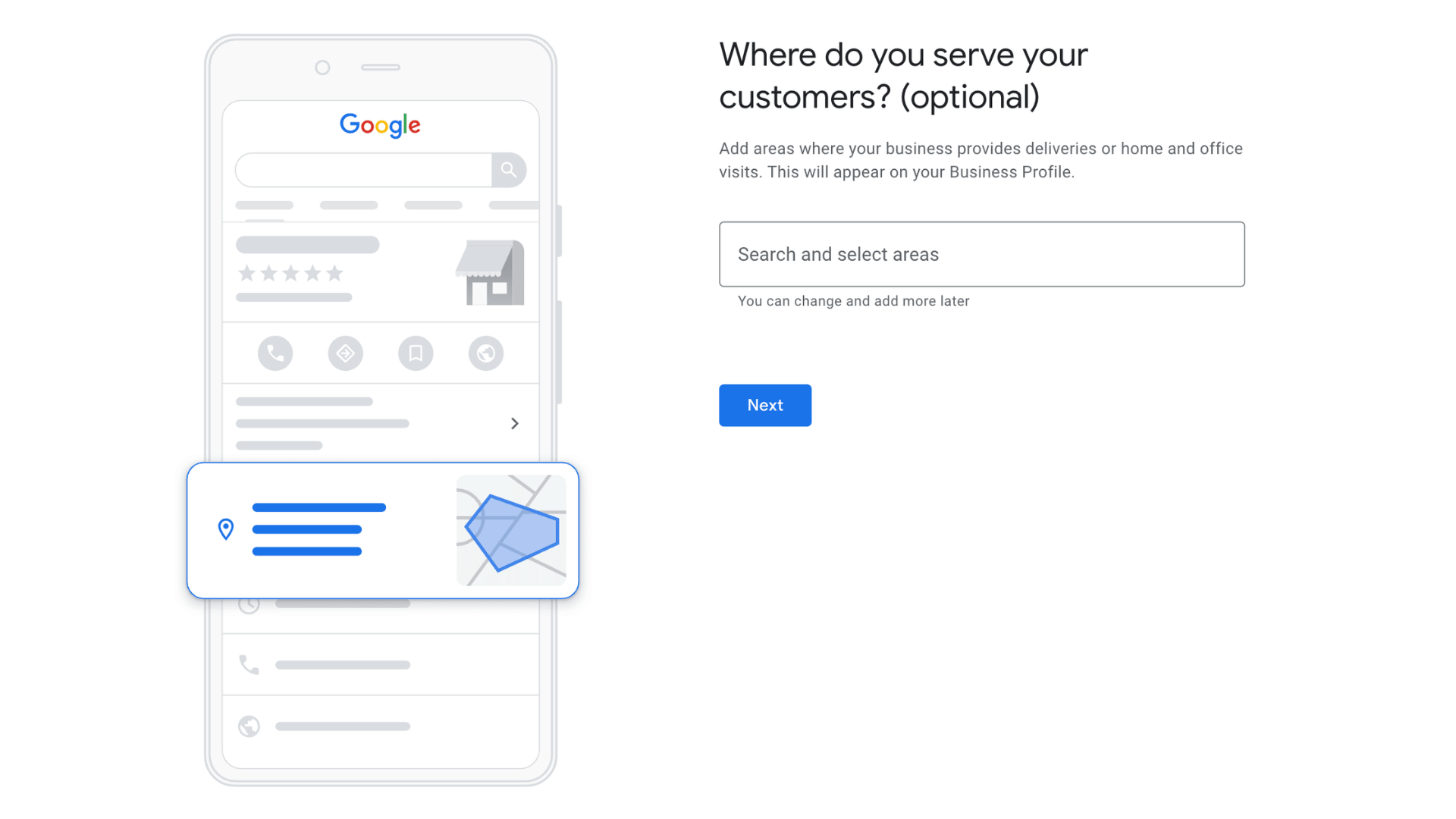
4. Enter Your Contact Details
Enter your business phone number and website URL so your potential clients can reach you. Click Next once complete.
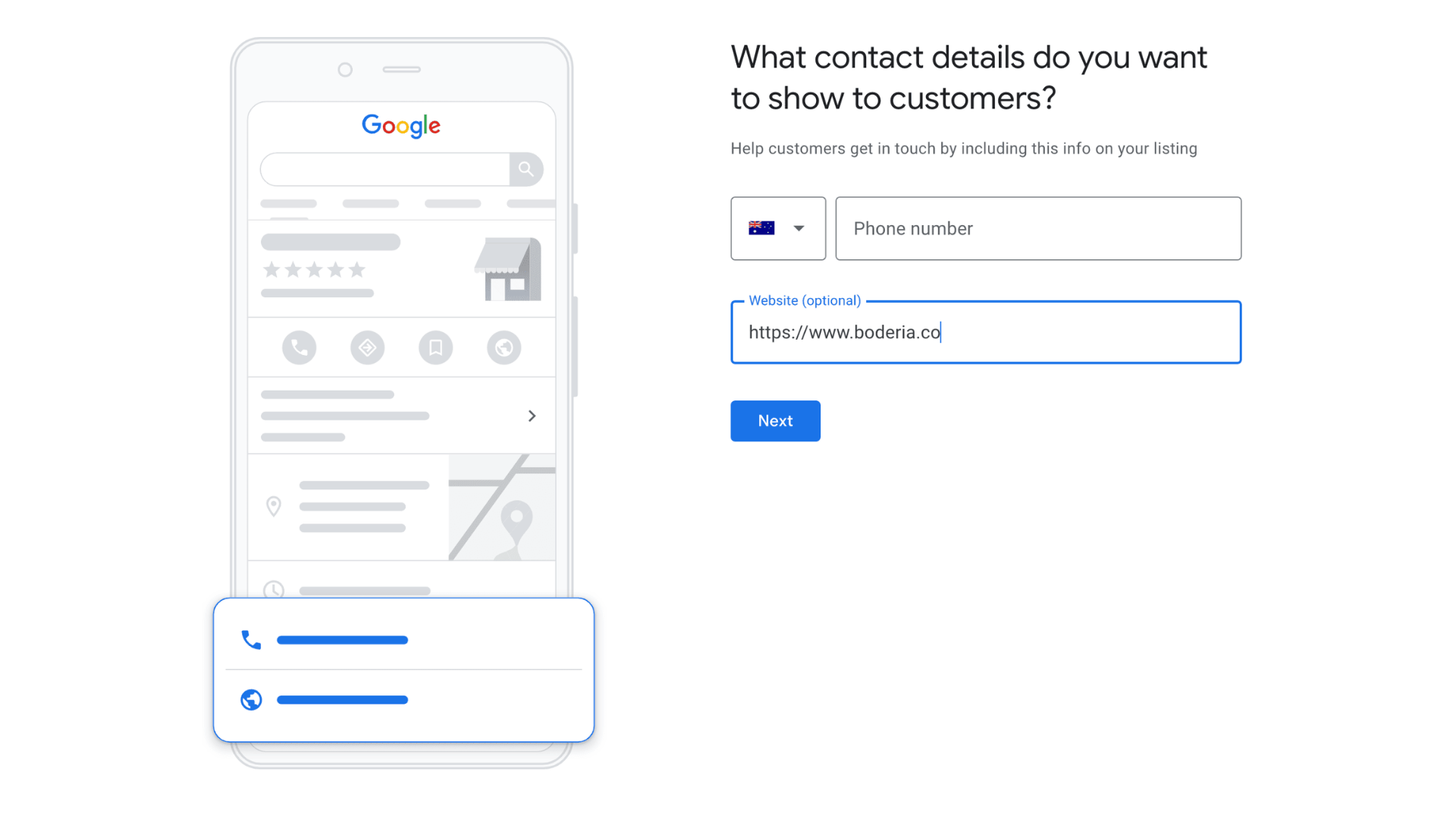
5. Verify Your Business
Enter your physical mailing address, this can't be a post office. This information is used to verify your business and is not displayed anywhere on your Google My Business Profile. You will then be sent a postcard in the mail to verify your location, service-areas businesses can be verified through email or home address.
Once you receive your five-digit-code, enter it in and click "Verify". You'll see a confirmation screen showing you're business is now verified.
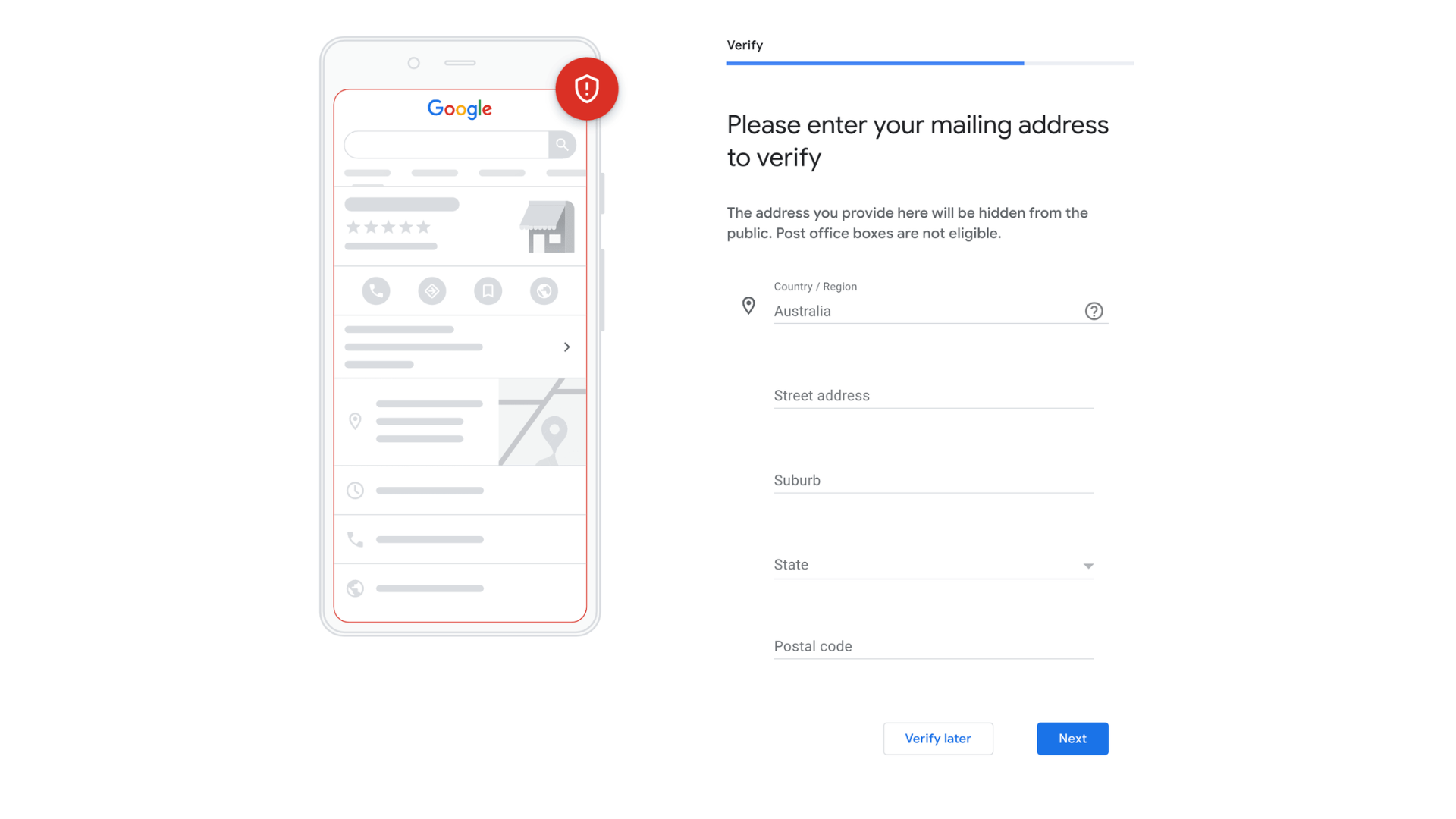
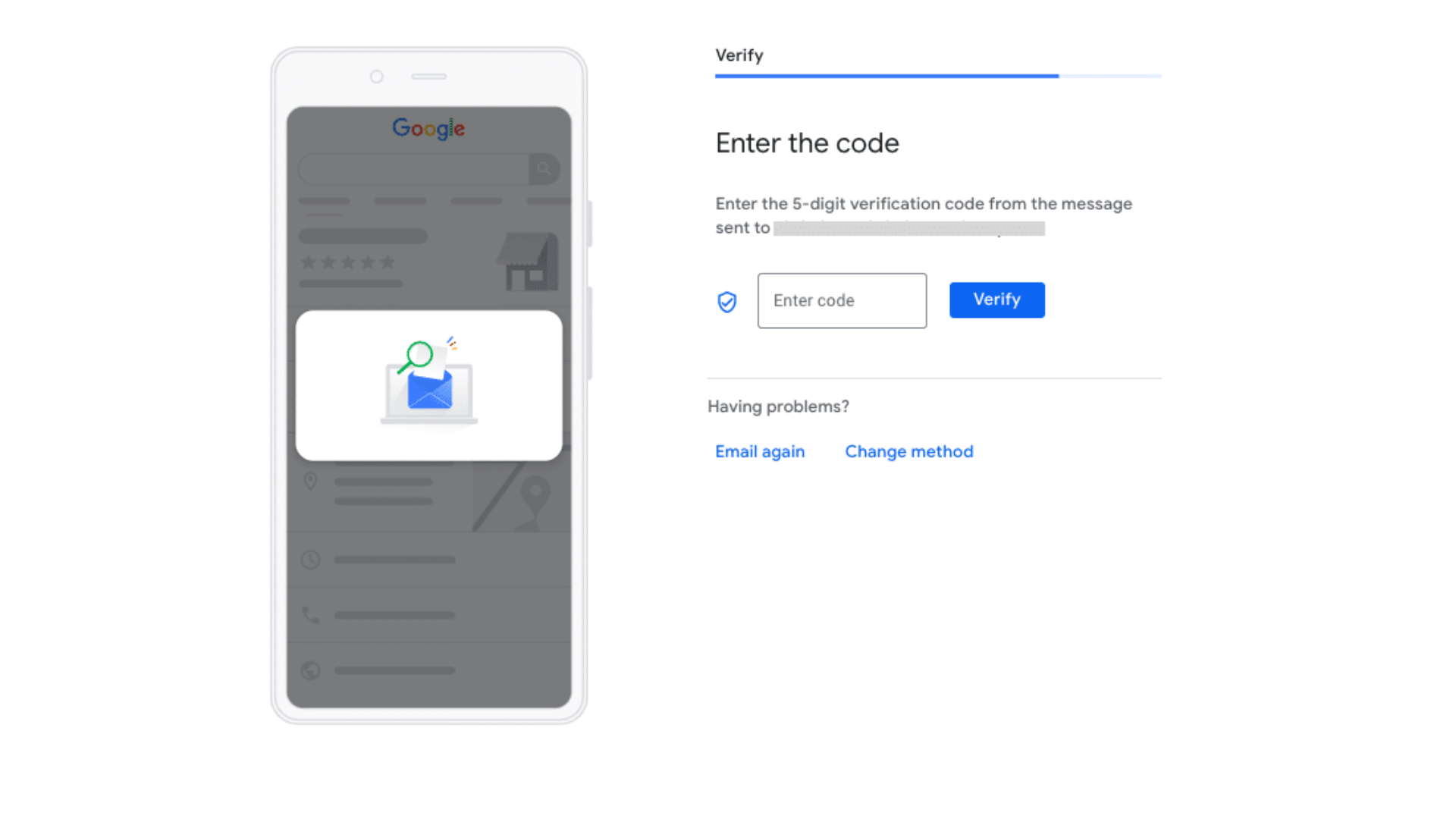
6. Customise Your Profile
Enter your business hours, messaging preferences, business description, and photos of your clinic.
Once complete, click continue and you will land on the Business Profile Manager Dashboard.
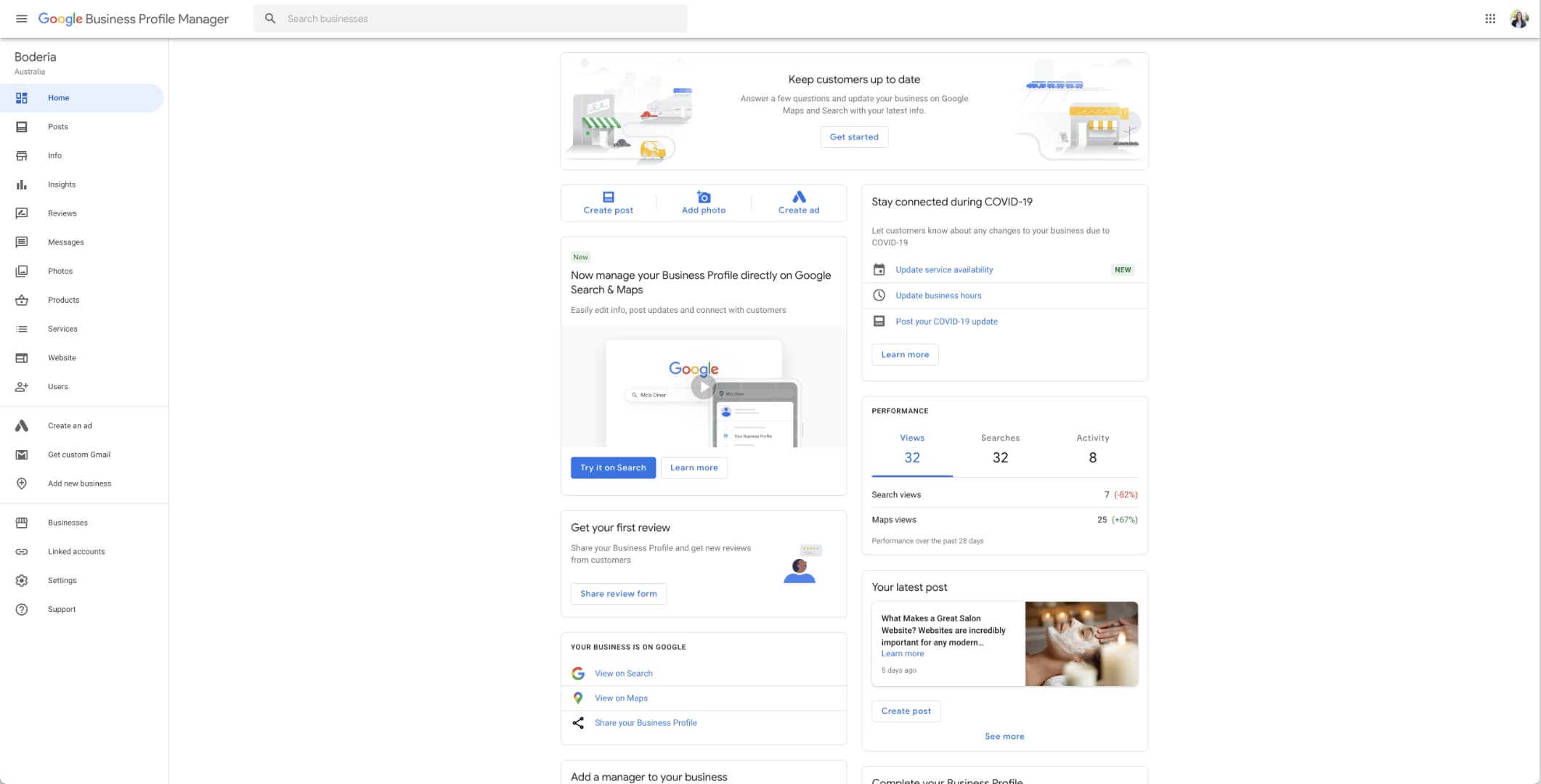
Already have a Google My Business Profile? Learn How to Optimise Your Profile Here!